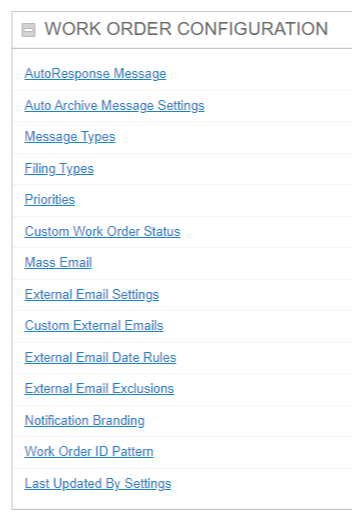Work Order Priorities
When dealing with work orders you may want to prioritize your work and your Clients may also have priorities for their requests. You can have separate priorities from a Client side of things vs the Employee/Contractor side of things. A Contact from your client may think everything is Urgent priority whereas, if you are using Work Order Priorities, a supervisor may decide a given work order is Low, Medium, High, or Urgent priority based on work load and impact.
To set up priorities:
- Click on the Admin tab
- Scroll to the Work Order Configuration section of the page
- Click on Priorities
- Either Edit an existing priority or click New Priority from the top of the Priority Search page
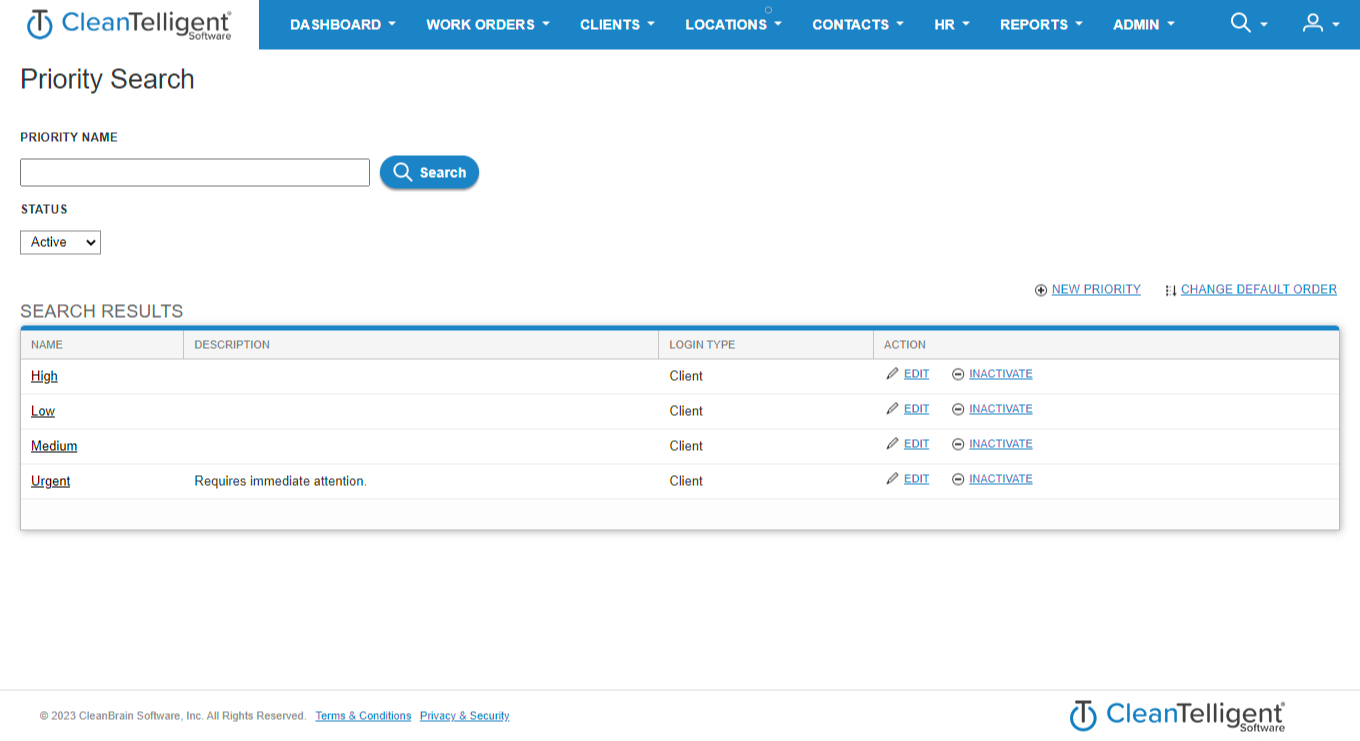
Each priority will have the following options:
- Name: Required. This is what shows up in the Priority menu when creating or editing a work order
- Description
- Login Type:
- Service Provider: Your Employees/Contractors will be able to chose this priority
- Client: Your Contacts will be able to chose this priority
You can change the order that the priorities show up in the W.O Status dropdown menus:
- Navigate to the Priority Search page
- Click on Change Default Order above the search results
- Arrange the order using the tool on screen
- Click Save
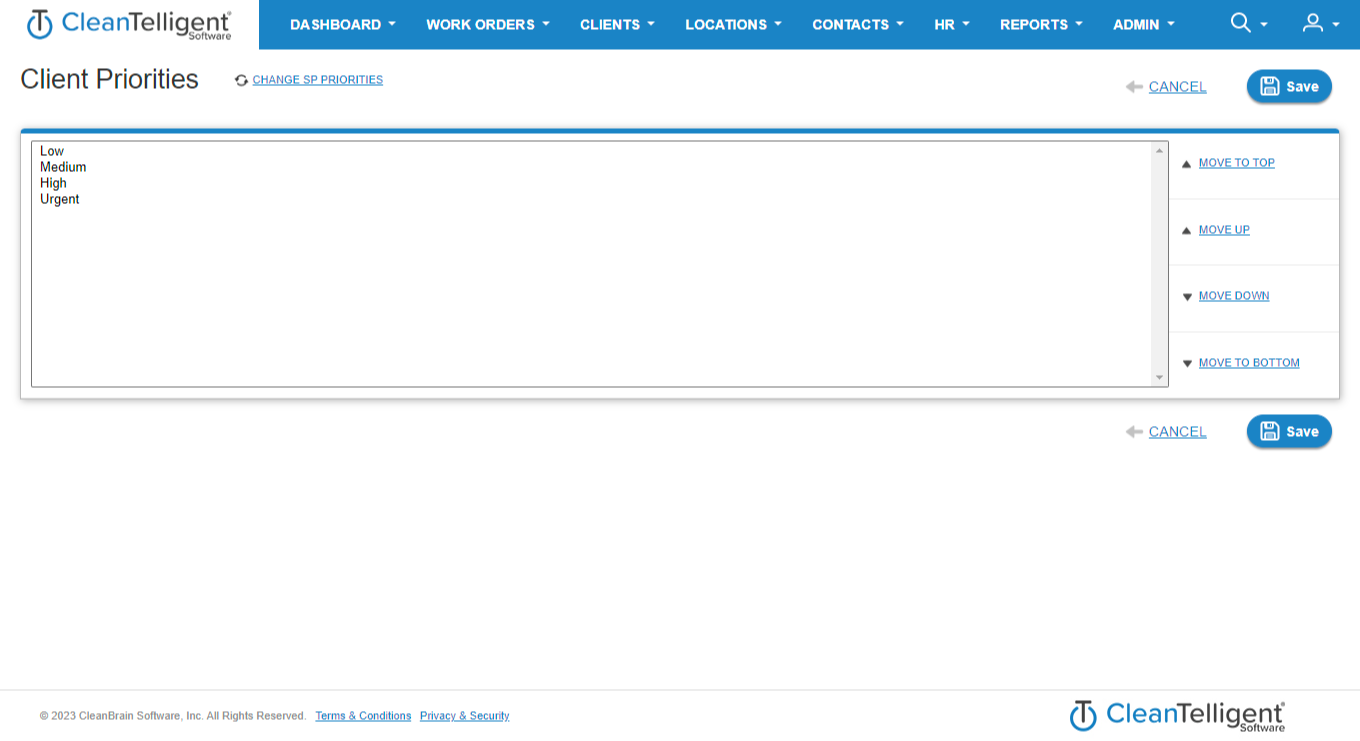
If needed you can click on Change SP Priorities or Change Client Priorities to switch between the two at the top of the page.
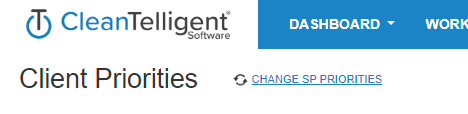
Related Articles
Open Work Orders in History
Occasionally, you may have new work orders created for a location you can see and are responsible for but they will be placed into the Work Order History and not the Inbox. Why does this happen and how can this be changed? Scenario 1: The work order ...How Work Orders Get Assigned
What is a Work Order A work order is a means of communicating needs to service providers and communicating how that work is proceeding to contacts from their clients. For a more detailed review, see Work Orders Overview. You can Create a Web Work ...Completing Inspection Deficiencies in Work Orders
If you have work orders being generated from your inspections, any deficiencies found will show up as items to be completed for that work order. (To learn how to set that up, check out SP Info Overview) You can find these deficiencies on the mobile ...Work Order Tabs
Video Transcript When viewing a work order, you’ll notice that each one has several tabs, with sub-tabs on some. In this video, we’ll briefly go over each of the tabs you’ll see on your work order. We’ll begin with the General tab. The General tab ...Filter Work Orders
Video Transcript Some users end up having a lot of work orders in their inbox at one time. Being able to quickly locate one is useful. To do that, you can use the filters to find one or more work orders. To use the filters, click the Show Filters ...